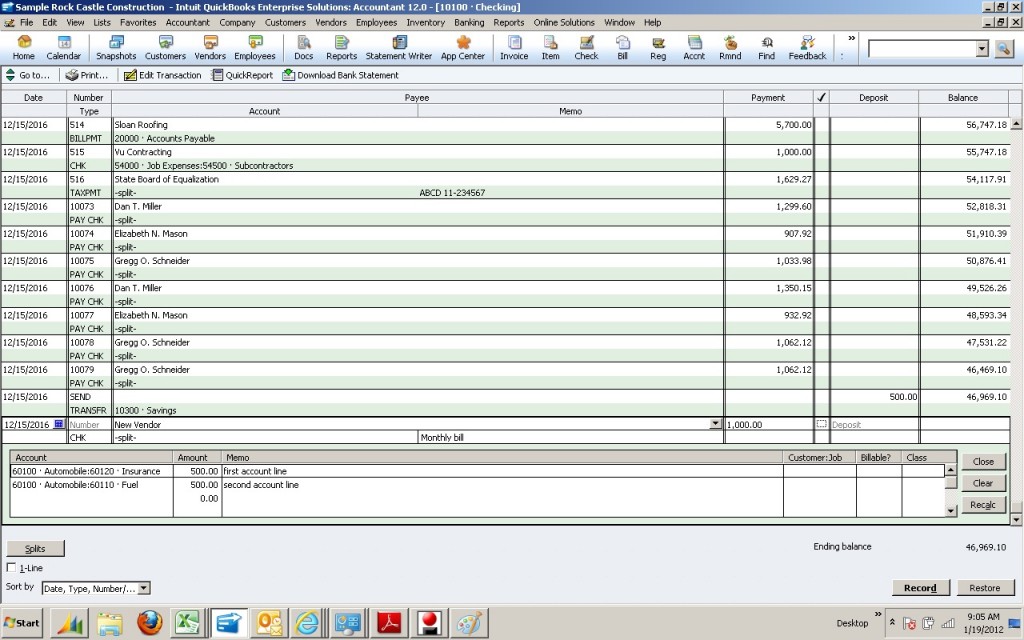There are several situations in which you will use the check register. One is to enter checks manually after the fact or loading checks starting up a system.
Click on Banking – Use Register on the top navigation bar. Select a check book. You can also click Check Register on your home page; it’s one of the work flow icons near the bottom left of the page.
In the date column enter the check date, in the number column enter the check number, in payee click the drop down and select a vendor or select add at the top of the look up box. You can also just start typing, auto-complete will suggest a vendor and you can select it, or if it is an unknown vendor when you click enter or tab on the field a pop up box will allow you to do a Quick Add or Setup for the vendor. Quick Add is very fast. For a new vendor just click OK on the next box that comes up and your done. You can complete the vendor setup details at a later time. In the payment column enter the payment amount. In the account field click down and select an account of start typing and let auto-complete suggest an account. If it’s a new account you can click add at the top of the account lookup or when you enter or tab you will be prompted to setup the account. Enter a memo if desired in the memo field.
If multiple distribution accouts are needed click Splits. At the bottom of the page then you have several more lines to enter accounts and the amounts. Notice the original account line now says “split”. Enter each account and split amount on the lines in the box. When finished click Record.
If you anticipate using splits a lot click the check box at the bottom left by 1-line. The top display will change to a