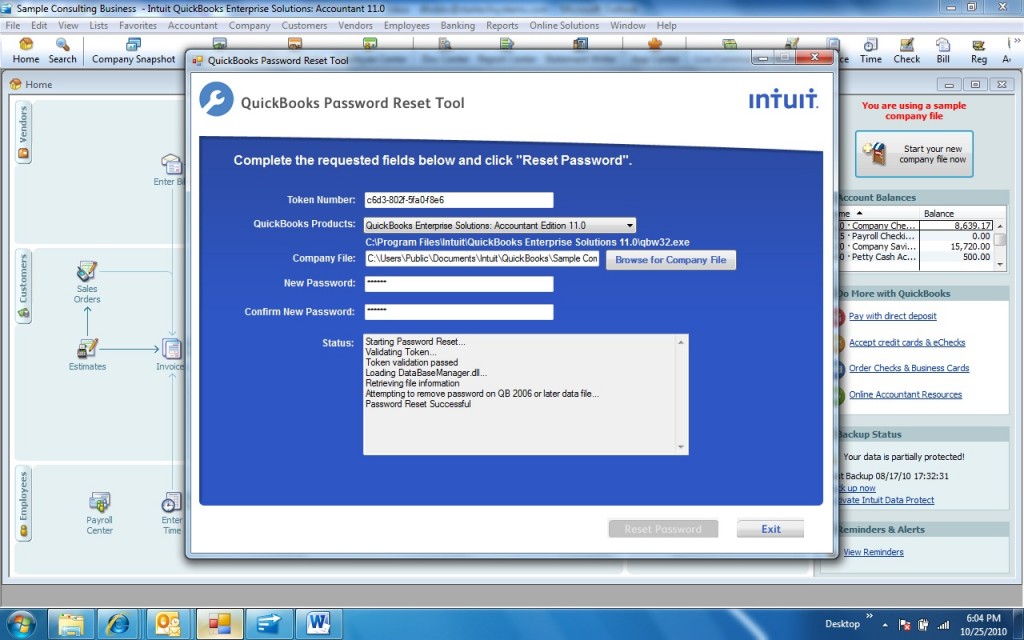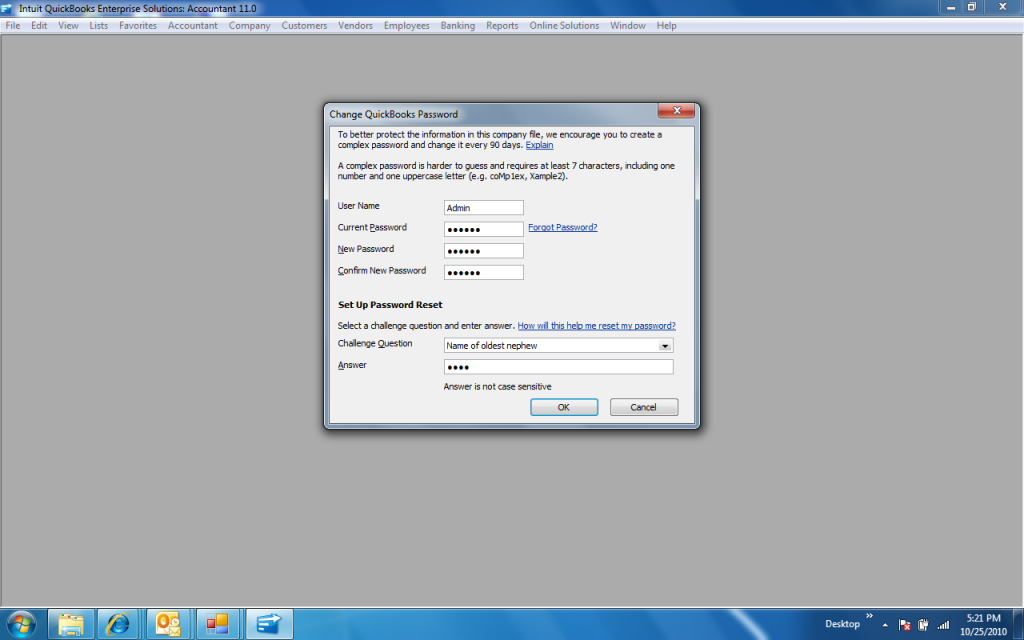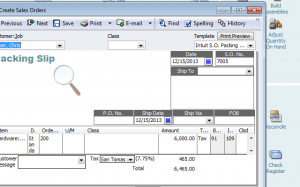If you are looking for a company file do a search on all your drives. Search for *.qbw
It’s possible someone saved it on a drive other than the shared network folder. You might have to search a workstation also.
If you have found the correct company file but can’t remember the password:
1) You click on Reset Password
You are asked to enter the answer to the Challenge question.
If you can’t remember the answer or if it was not set proceed to 2) below.
2) Download the password reset utility.
http://support.quickbooks.intuit.com/support/passwordremoval.aspx
Save it to the desktop or a folder you can get to.
Exit Quick Books.
Run the password removeal tool.
Check your email and copy the token. You will paste it into the field Token Number.
You will be asked to fill in your license number which you can get from your CD package or go to Help and Manage My License, Change License Number. Write down the license number then click Cancel.
Select the correct version of Quick Books.
Browse to the correct location of the Quick Books company file for which you are resetting the password.
Again, if you don’t know the correct location do a search for *.qbw in My Computer.
Type in the new password, and confirm the password again.
Click the Reset Password button.
Sample output from the password reset tool:
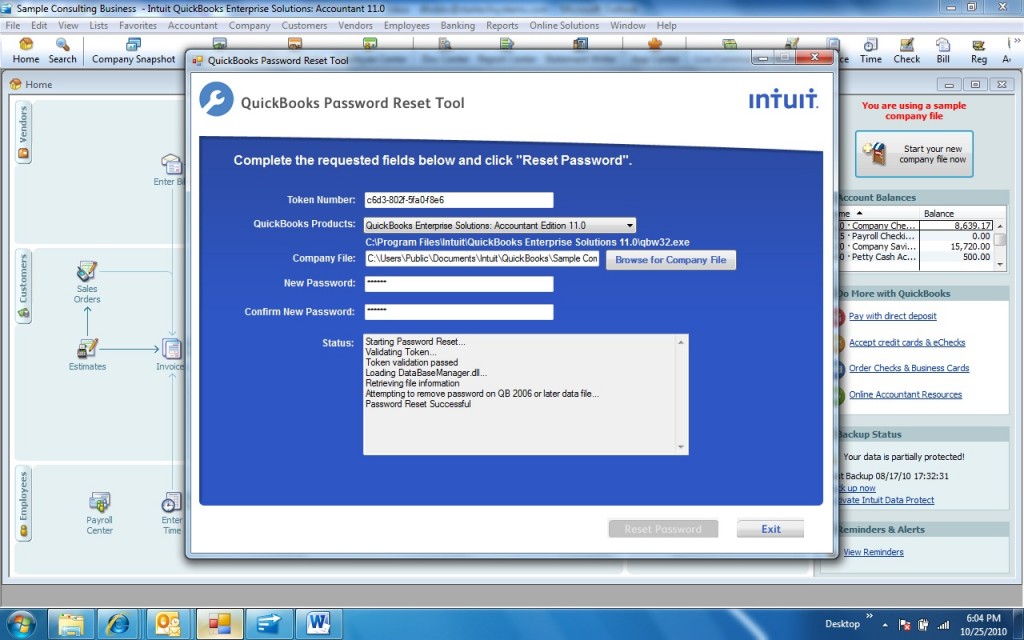
When you launch QB again you may be prompted with the following screen. Fill in the password you just used above. You can keep the same password in the new field now or select another one. Also set your Challenge question now.
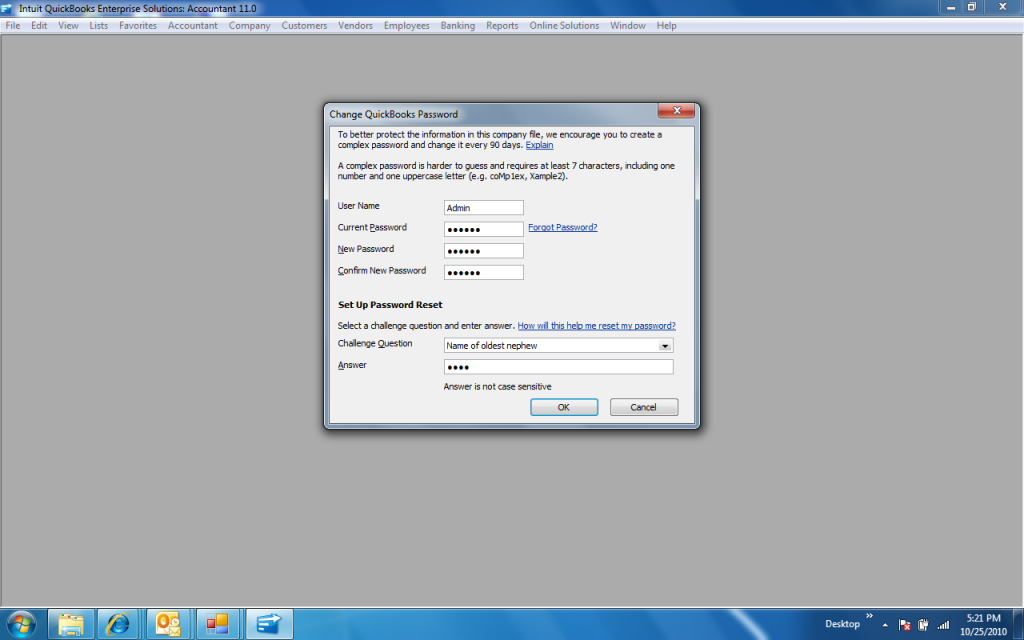
 Yes. One of the capabilities of QB is the ability to provide cash basis financial reports.
Yes. One of the capabilities of QB is the ability to provide cash basis financial reports.