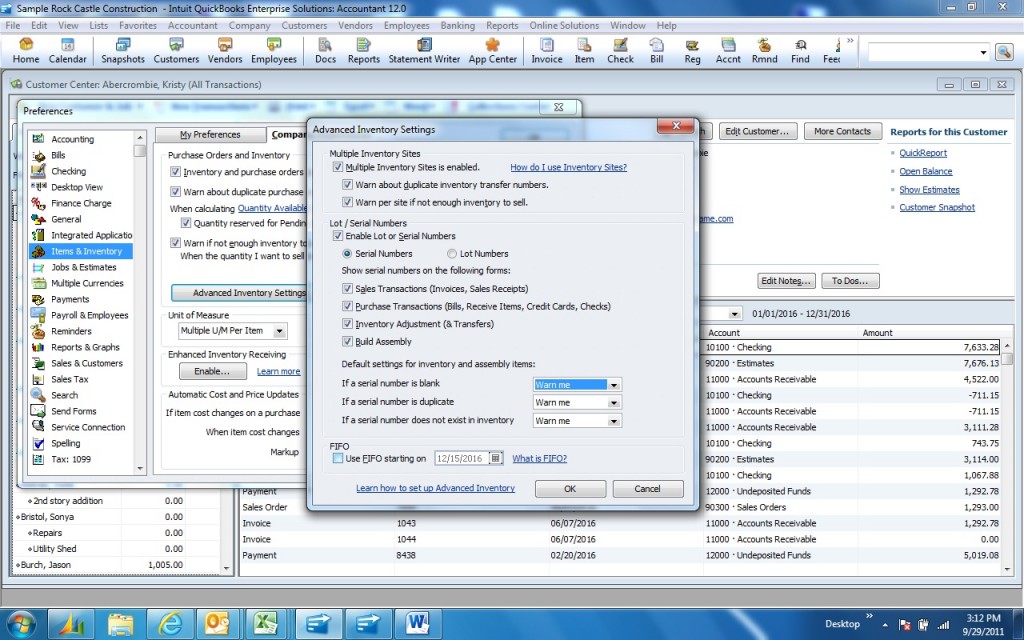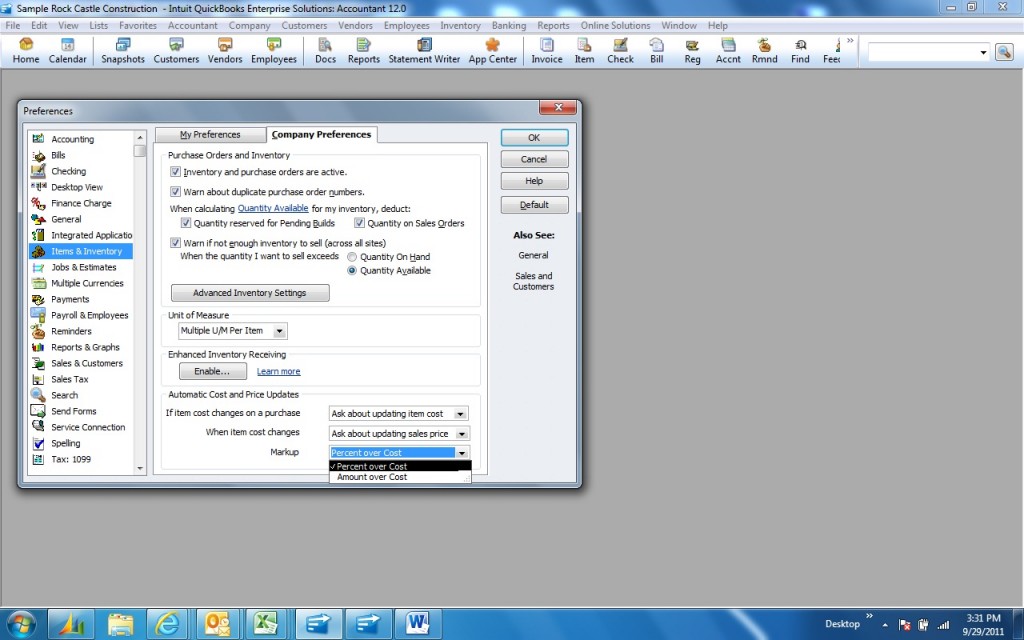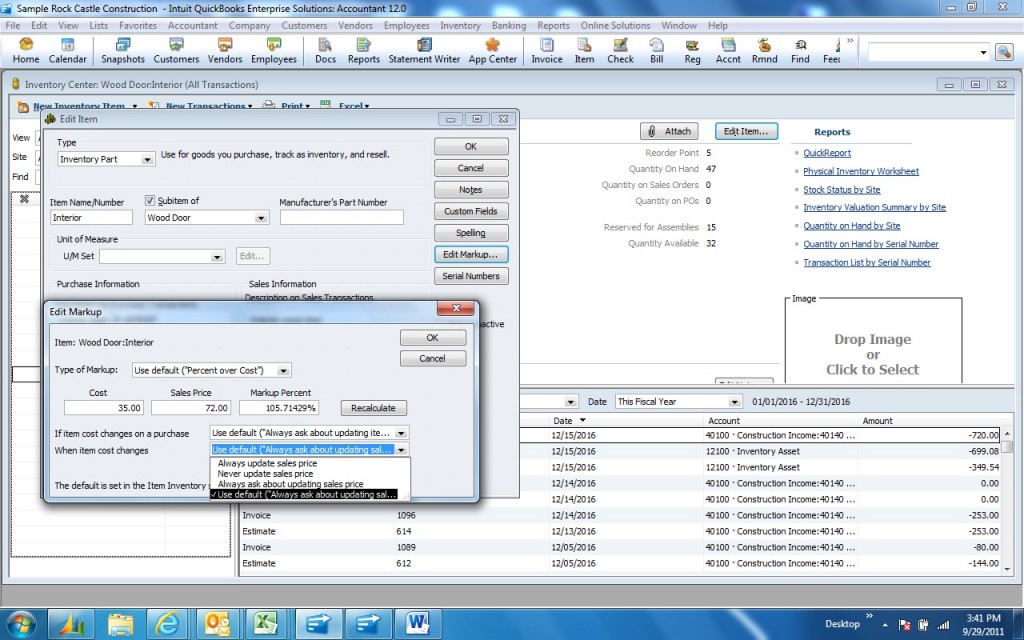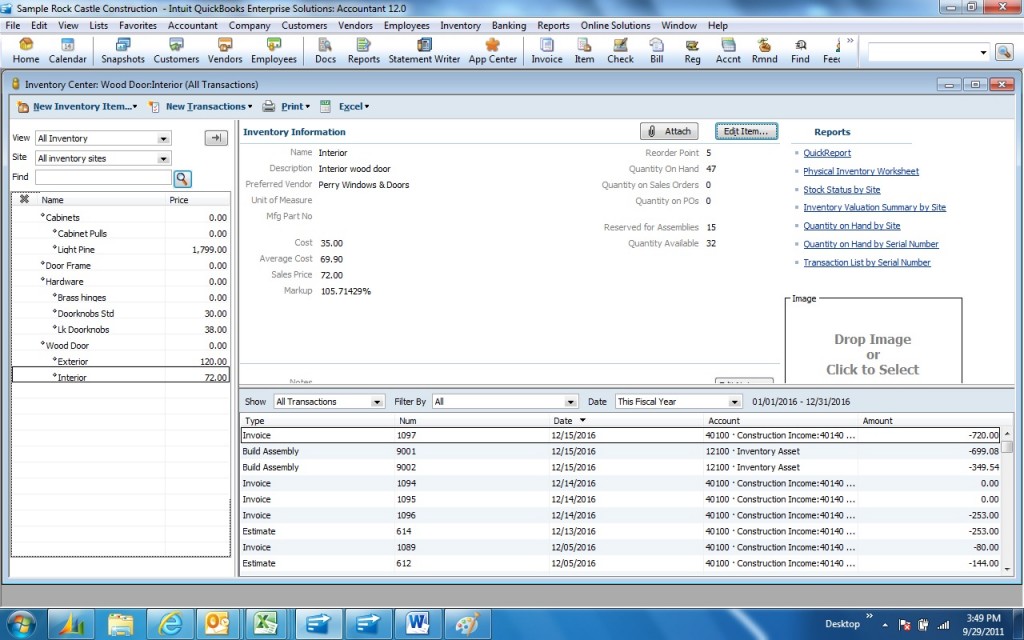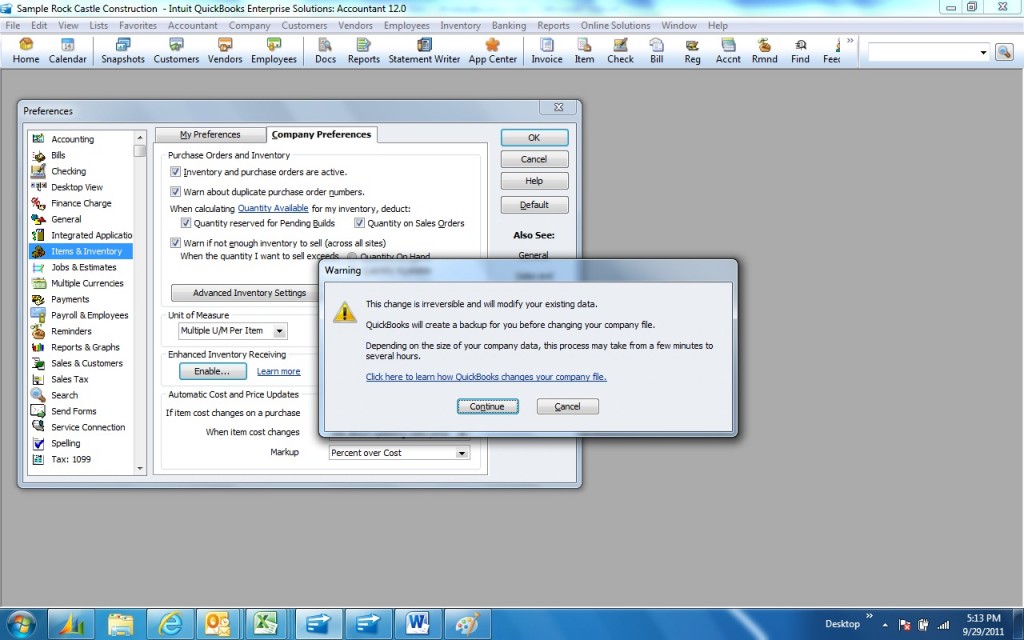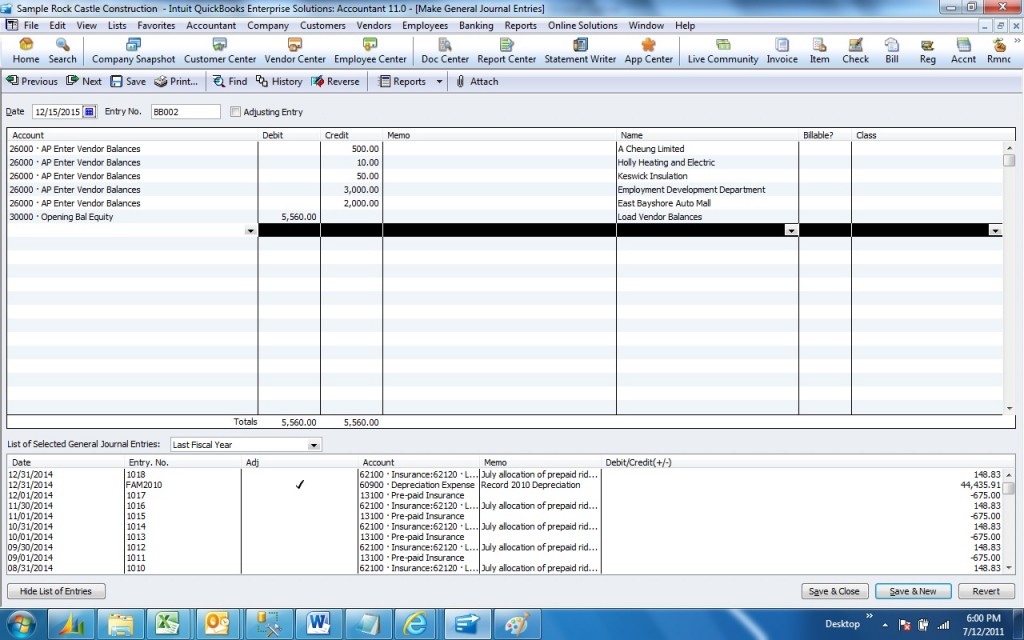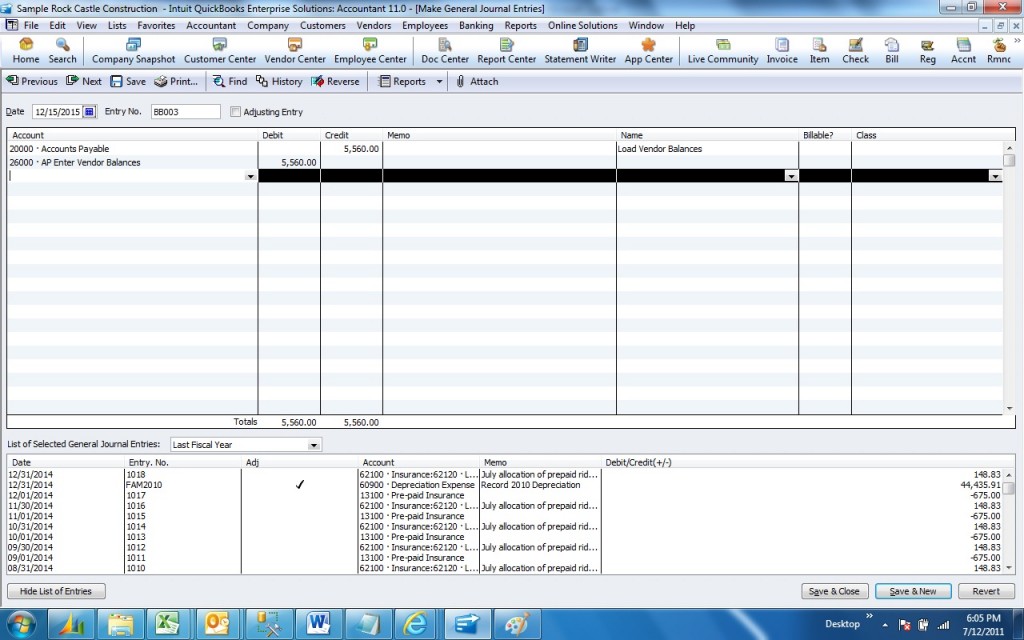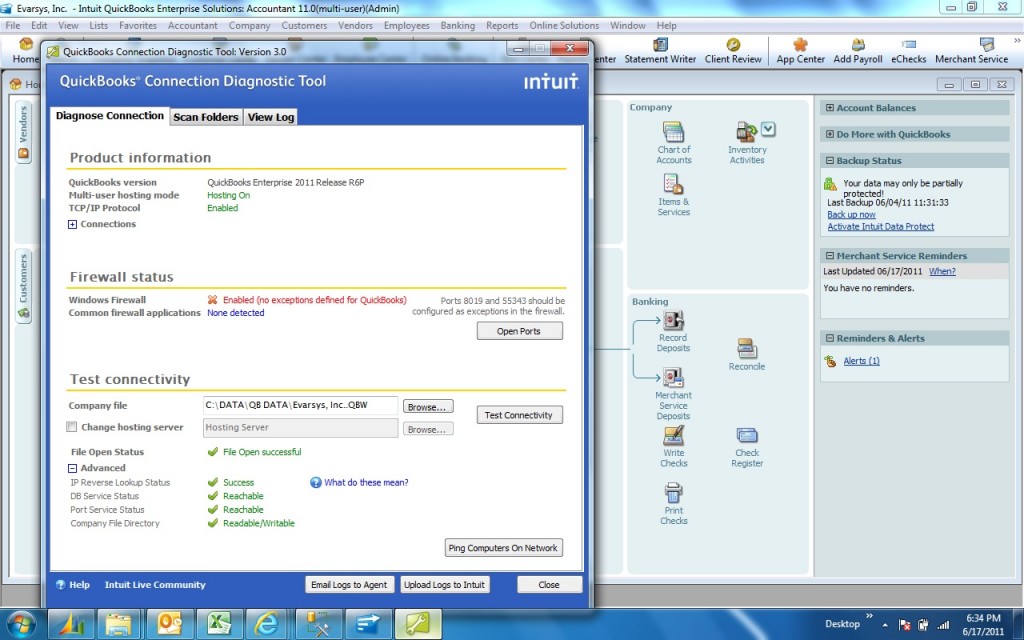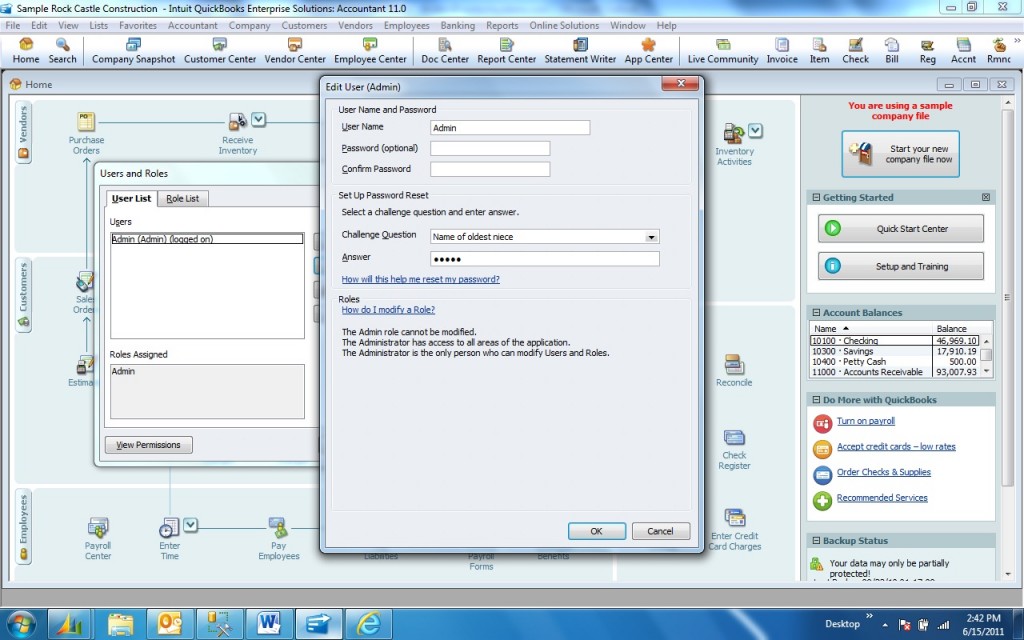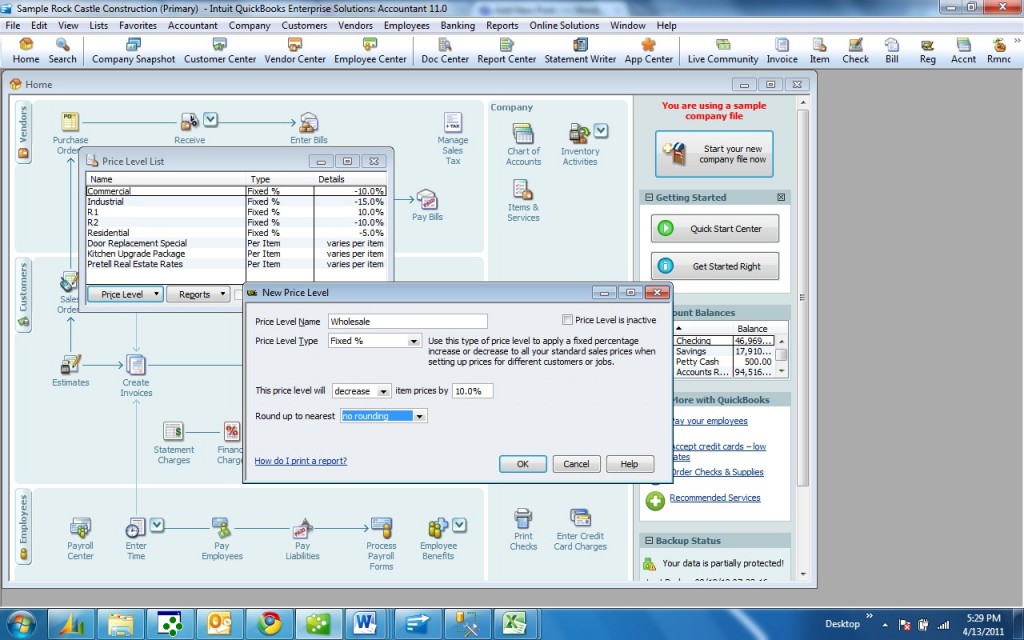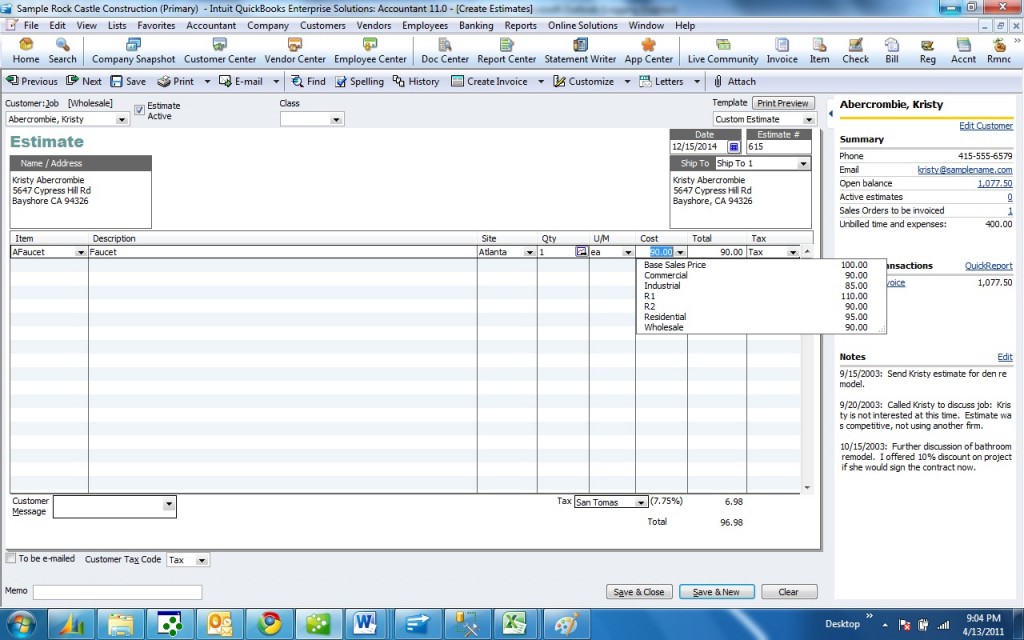Excel Integration Refresh: When you export QuickBooks reports to Excel, automatically save your worksheet formatting for recurring or future reports.
Calendar View: Quickly prioritize your to-do list with the QuickBooks Calendar View. See current or past-due invoices, billing and other important tasks all in one place.
Document Center: Attach and store contracts, proposals, receipts and other important documents in the Document Center for eaxy reference and tax time preparation.
Lead Center: Track sales leads in the new QuickBooks Lead Center. Easily import existing leads and move their contact information into the Customer Center with one click.
Automatic Price Adjustments: Set a default percentage or dollar amount markup for your items. When costs change, choose to increase sales prices by your markup amount, or have QuickBooks automatically make the changes.
Inventory Center: Easily find and locate inventory tasks by accessing your inventory items and reports all in one place.
Enhanced Inventory Receiving: Manage new inventory received by entering item receipts and bills related to each other or to purchase orders. Achieve accurate inventory counts, regardless of the order in which transactions are entered.
More Multi-User Activities: Now complete more activities in multi-user mode, including define custom fields and make deposits, without having to switch to single-user mode.